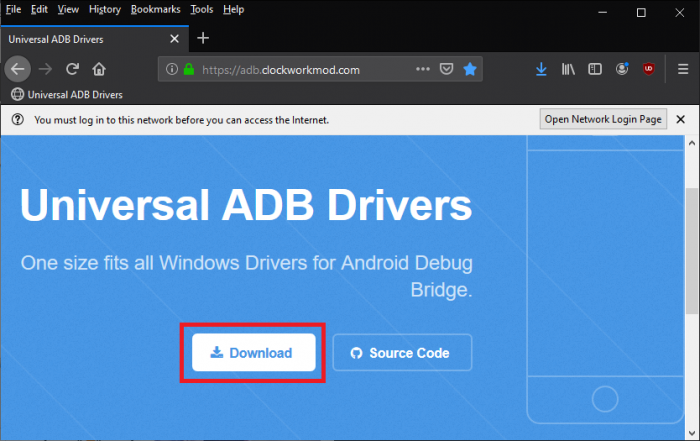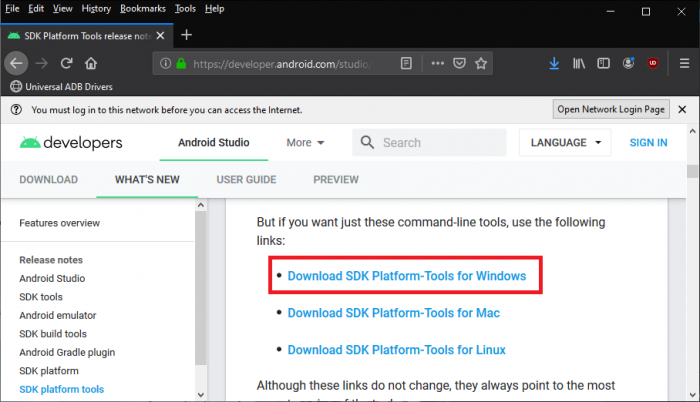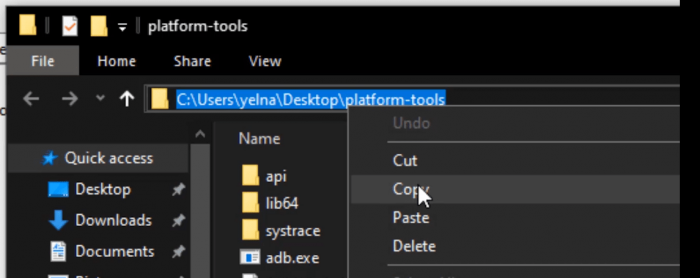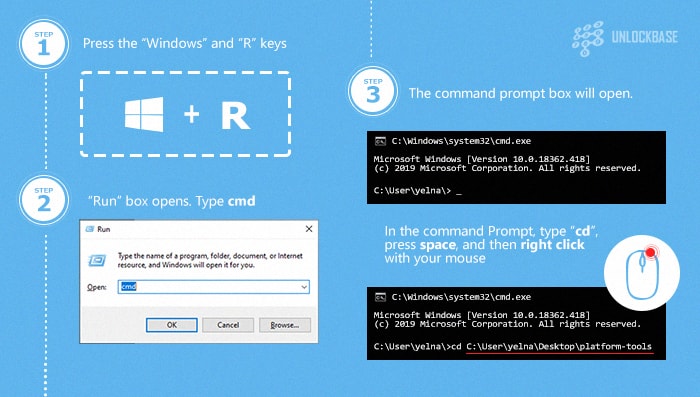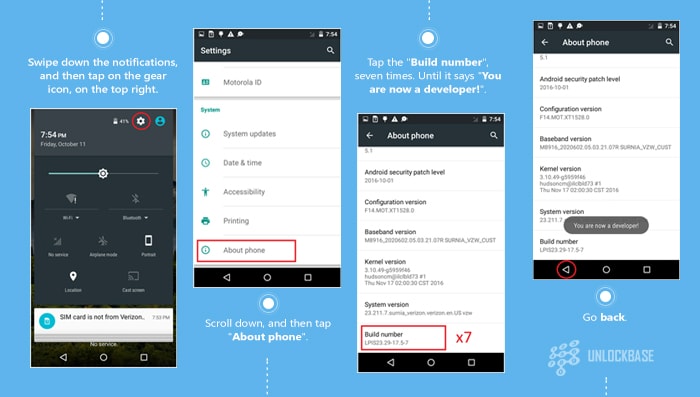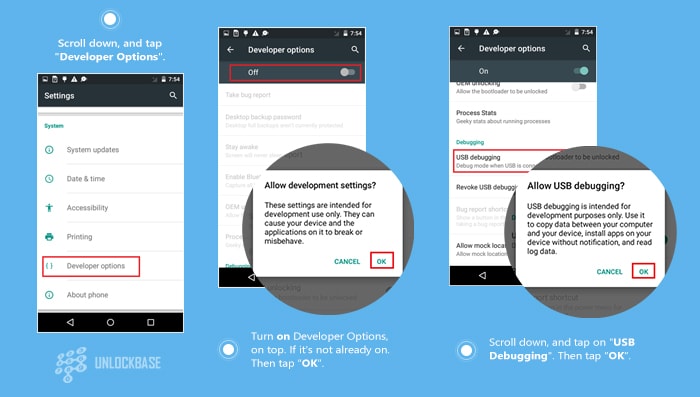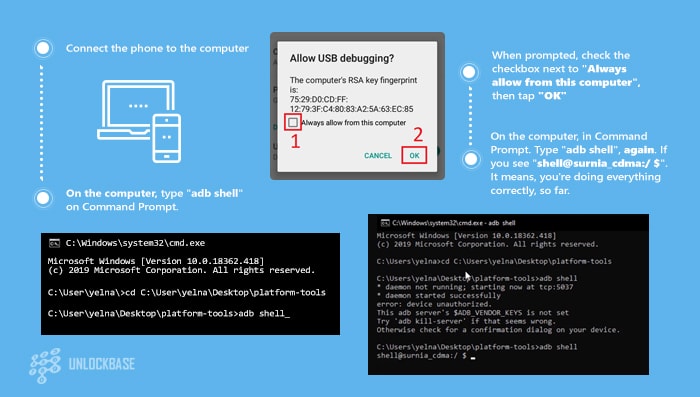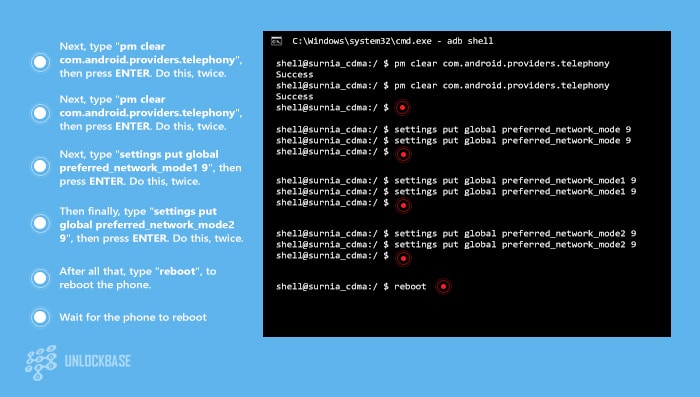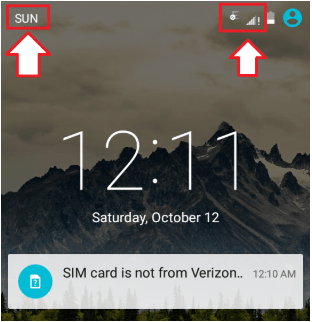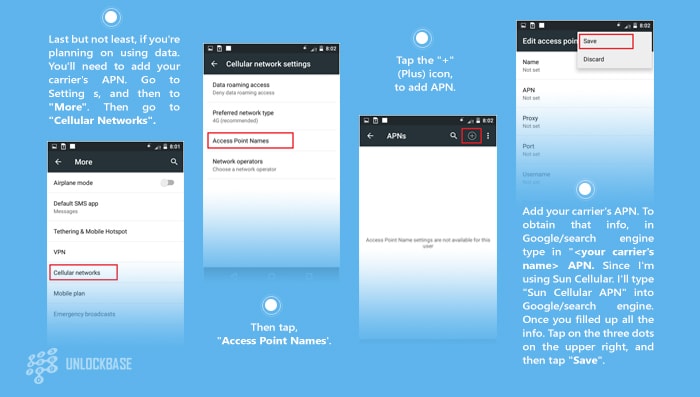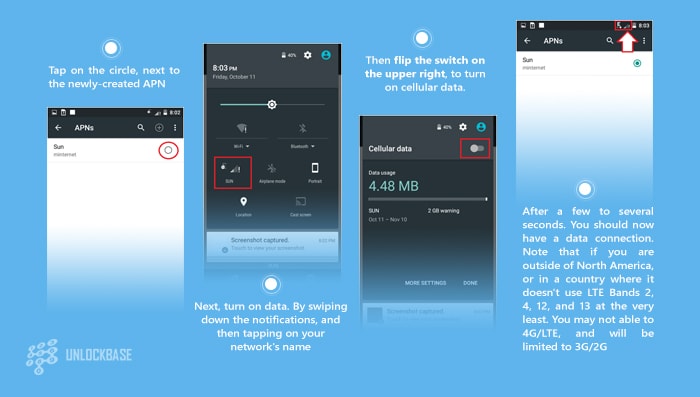Android Bulk SMS Sender Unlimited -https://www.lantechsoft.com/
Android Bulk SMS Sender Unlimited
Product Code : LTS-DC1001- Sends SMS to multiple phone numbers from PC via Android Phones.
- "SMS Sender Modem Pro App" is required to Connect Android Phone.
- Internet Connection Required
- Compatible with All Android Mobiles.
- Android Version 6 or Above.
Description
Android Bulk SMS Sender is a multiple SMS sending tool from Multiple Android phones through a single platform at once. You can send Thousands of SMS from your PC through connected Android Phones. You need to install 'SMS Sender Modem Pro' App in your phone to get connected to the Android Bulk SMS Sender. You can import the contact list from the files (excel and text files) on your computer or you can enter contacts manually. You can send SMS to any number recipients without any constraints from the software. Android Bulk SMS Sender allows you to send INTERNATIONAL SMS in BULK with the feature of adding country code as prefix to Mobile Numbers. Android SMS sender also allows you to customize SMS with many fields such as (Mobile Number, Name etc). It allows you to select mobile number out of all connected mobile phones through which you want to send SMS from PC. Android Bulk SMS Sender includes many features such as delay in SMS to be delivered.Android Bulk SMS Sender sends SMS from pc to mobile.
Android Bulk SMS Sender acts as an advanced marketing tool in the market, making it easier to send promotional messages and links. You can send Personalized message to all the contacts. For example, you can add the name of contacts in the message for personal touch.It also keepsa Log file for Sent and Failed SMS with number, corresponding message and Dates of SMS sent. The unique feature of Android Bulk SMS Sender is that itsends SMS to All DND/NON-DND Mobile Numbers. This SMS sending softwaresends SMS to individuals or list of phone numbers. Android Bulk SMS Sender is compatible with both Windows 7 and Windows 10. It only requires you to have the SIM in your phone and No data connection is required for its working. It supports Multi Lingual SMS so that you can send SMS in French, Italian, Japanese, Arabic, Hindi, Gujarati, Urdu, Punjabi, Bengali, Tamil, Telugu, Kannada, Malayalam, German and many Others.
IMPORTANT NOTE: "SMS Sender Modem Pro App" required in the Android Phone.
Key Features
- Send SMS through Android phones via PC.
- SMS Cost as you can buy unlimited SMS Packs from Airtel/ Vodafone/Idea and other GSM operators.
- Send SMS to All DND/NON-DND Mobile Numbers.
- Send SMS to individuals or list of phone numbers.
- Load Contact Numbers from File.
- Send unique or personalized SMS to every Contact using Excel File Data.
- Send message in many different Languages (Unicode).
- Add Custom Field value to generate unique SMS for Every Contact.
- Sent messages can easily be saved and viewed by the user.
- Compatible with All Android Phones.
- Internet connection is required to send SMS.
How It Works
How to send Bulk SMS
- Ensure "SMS Sender Modem Pro App" is installed on Mobile and your mobiles have SMS pack or enough balance to send SMS.
- Connect your Android Phone With Local Network Using WiFi
- Open SMS Sender Modem Pro App
- Set SMS Sender Modem Pro as Default SMS Sending App
- Selct PC Sync From Top-Right Menu
- Login With the Same Email as you use in Software
- An IP is Generated for Connection
- Start Android Bulk SMS Sender.
- Click 'Add Android Phones' Button
- Enter IP Address Displayed in SMS Sender Modem Pro App
- Click 'Add' Button
- List of Connected Android Phone is Displayed
- Add or Import Mobile Numbers of recipients.
- Apply SMS text.
- You can also send unique PERSONALIZED SMS for each recipients using Excel Data