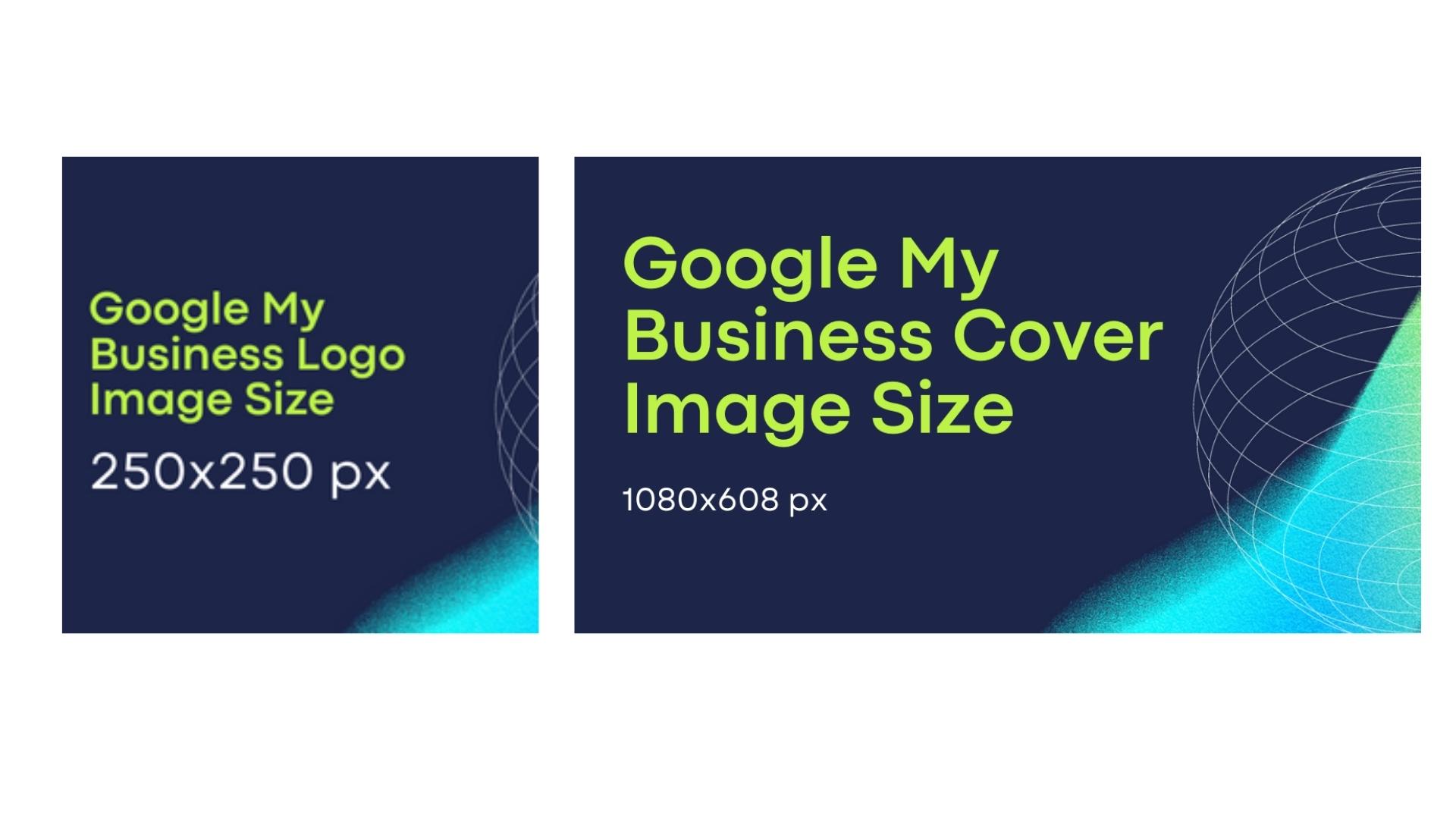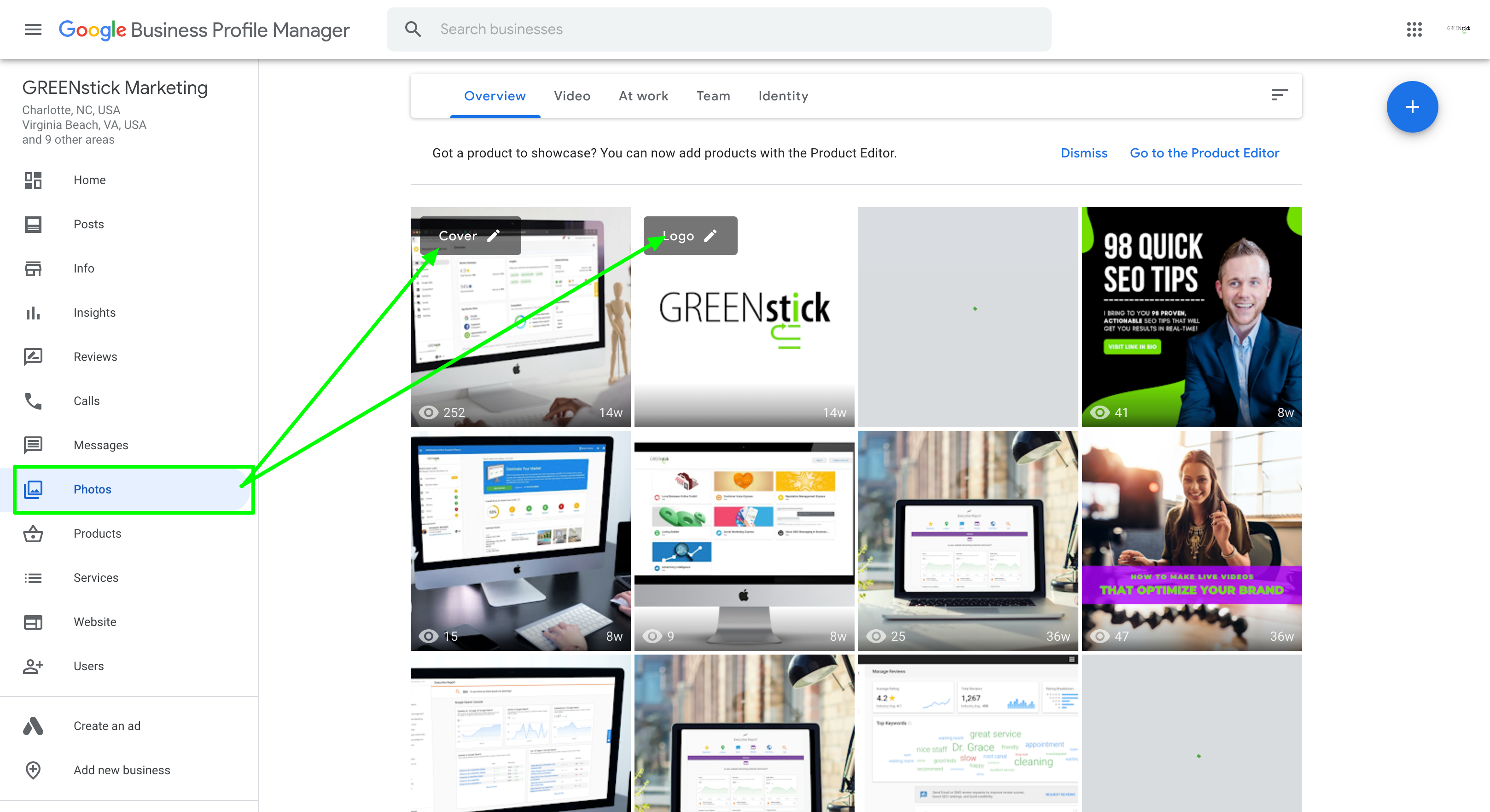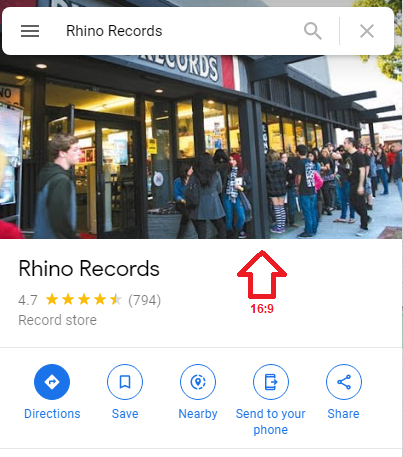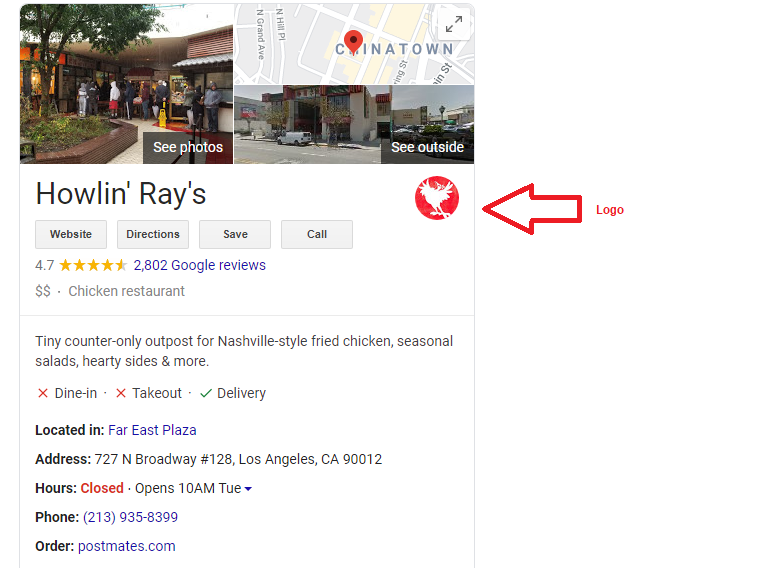How to Add All Other Google My Business Photos
Logo
This photo will appear when someone checks out your Google My Business profile. It will also appear when you reply to a review. To upload your business logo to Google My Business, follow the same steps as outlined with uploading a cover photo but select the ‘Logo’ tile instead.
Google My Business logo size guidelines:
- A high-resolution, square format is best.
- Select a file size between 10 KB and 5 MB (ideally 250 x 250 pixels)
- Min. logo photo size: 120 x 120 pixels
- Max. logo photo size: 5200 x 5300 pixels
- Min. dimension: 250 pixels tall and 250 pixels wide
- Min. resolution: 72 ppi
Videos
As well as photos, you can add videos to your listing. This is a great way to tell a story, show behind the scenes, or otherwise explain what makes you different from the competition. You can use a video to tell the story of your business and what makes it unique against your competitors.
You will find the ‘Video’ tile where you can upload videos within the ‘Photos’ category in the left-hand navigation of your Google My Business dashboard.
Google My Business video guidelines:
- Duration: Up to 30 seconds long
- File size: Up to 75 MB
- Resolution: 720p or higher
Product Photos
With any of your products and services, customers love to see what they look like and they want to know what to expect. Adding products into your Google My Business photo list is a great way to showcase the products you offer. As a restaurant, adding photos of meals, drinks, and a menu are extremely valuable for people who are new to your business.
To add such photos to your Google My Business, you’ll follow all the steps outlined above. Once in the ‘Photos’ category, click on the blue circle with a white plus sign in the upper right-hand corner of the page.
Building Interior and Exterior Photos
If you have a physical location people can visit, adding photos of both the interior and exterior gives people an understanding of what to expect and look for. It’s especially helpful for new visitors because they know what your building looks like before ever visiting it in-person, and also to identify landmarks or structures nearby so they don’t get lost.
There is a navigation bar within the ‘Photos’ category that organizes the photos based on interior and exterior that you can navigate to automatically.
Google My Business Post Image
This only applies to those who are adding posts to their GMB profiles. Google My Business has a posting feature that allows you to post on to your profile for informational and promotional purposes if desired. These posts can be on a timeline regarding new business updates, events that are coming up or that have already happened or highlighting new products and services. For images to be included in these posts, it’s important to recognize certain factors:
- Image Size: The recommended size for a Google My Business post image is around 540 x 405 pixels, with an aspect ratio of 4:3. This standard image size will appear correctly for the post thumbnail and the post itself. It’s recommended not to add images that are too wide. Doing so could cut off some of the images. Avoiding too tall or too wide images is probably your safest bet.
- Image Size with Text: If you decide to use text within the image there are a few factors that need to be considered. Size, as we mentioned, is important in making sure your image is seen clearly and your text is visible to read. Having the image distorted or stretched could make the text within the image hard to read or it could be cut off. The critical lesson is to always observe the image size and aspect ratio when uploading images that have text in them.
- Image Compression: Another important factor to consider for your Google My Business post images. Having a maximum file size of 10MB PNG or JPG (compression) is recommended for these types of images. If you can compress the images further without losing the quality the better this will be.
- Image Quality: When choosing images for these types of promotional or informational posts, make sure they are unique and stand out for people to notice and see. Use bright colors that will make your posts pop and be professional while doing so. Make your brand cohesive and use the same fonts and font size that is preferred for your customers. You could also add captions to your photos to help make them more descriptive and informative. Doing so can help customers learn more about what you offer and what you can do for them.
Additional Photos
Uploading more photos allows you to spotlight features of your business that matter to customers when they’re making a purchase decision. People love to see your workspace, your team members, and so much more. It adds a personal touch to your Google My Business profile and a leg up in the user experience department. Get creative with the types of photos to add and keep in mind the value they’re providing!
Uploading the Right Photos and Videos
Your photos will help improve the look and feel of your GMB listing. However, if not optimized or formatted properly, it could hurt your account. Here are a list of standards to follow:
- For an optimal appearance on your listing, upload photos in JPG or PNG format.
- File sizes should be anywhere between 10 KB and 5 MB.
- Image photo sizes:
- Google My Business logo photo size: 250 x 250 pixels (minimum 120 x 120; maximum 5200 x 5300).
- Google My Business cover photo size: 1080 x 608 pixels (minimum 480 x 270; maximum 2120 x 1192).
- At a minimum, images should be 720 pixels tall by 720 pixels wide.
- Your videos need to be no longer than 30 seconds and can have a file size of up to 100 MB.
- Quality: The photo should be in focus and well lit, and have no alterations or excessive filters. In other words, the image should represent reality.
Can You Delete Photos from Google My Business?
Owned Images
Both admins and visitors have the ability to add photos to your GMB profile. When it comes to images you add yourself, you can easily delete those. Here’s how:
- Access your photos in the ‘Photos’ category of the main dashboard
- Click on the photo you would like to remove
- Click the trash icon in the top right corner of the page to delete the photo from Google My Business
Customer Photos
For images that have been added by others that might not be appropriate for your GMB page and that you do not own, you will need to flag them. Following the same steps as listed above in the ‘Owned Images’ section, the only difference you will see is that there is not a trash can icon available. In its place is a little white flag that you’ll be prompted to click and signal to Google My Business that you would like to remove a customer photo.
However, you’re only able to flag them when they violate Google My Businesses’ guidelines. Images that are stock imagery are not allowed and may be removed. But, photos taken at your business are allowed on your listing. If you notice a photo that was uploaded by another user does not follow guidelines, you can request for it to be removed. If you’ve come across content on Google that may violate the law, let Google know here. They’ll carefully review the material and consider blocking, removing, or restricting access to it.
Google My Business Photo Best Practices
Businesses invest a lot of time and money into their website. The same principles should be applied to your Google My Business profile. Adding Google photos, highlighting your building, office, and people add a personal touch to your profile that users appreciate. One way of doing this is by investing in professional-quality headshots. Low-quality photos do not reflect well on your business or services. A team photo is also a great idea to showcase who you would possibly be working with.
Your Google My Business photos are often the first thing customers see when searching online. Remember that online visitors may not even make it to your website. Your Google profile may be your only chance to shine and make a lasting impression. So, make it count with high-quality images! Once your Google photos are optimized, you’ll see more customers become interested in your business because of it.
Why Local Business Listings Matter
Listing your business through GMB and other places boosts local search rankings. Most directories have reviews, so it’s a chance to manage reputation in an ever-changing world of social media where things can fall apart quickly if handled incorrectly or not at all – but this is one way you could secure yourself against those risks!
GREENstick Business App is one place to create, schedule, and publish posts, update important business information, and track Google Insights. Learn more about our free and pro online business toolkits available for instant activation.